Hey there, folks! Wanna know how to get My AI rollin’ on Snapchat? Well, you’re in luck, ’cause I’m here to break it down easy peasy for ya.
Table of contents
How to Get My AI on Snapchat
1. Go to the Chat page
First things first, get your booty over to the Chat page on Snapchat. My AI should be chillin’ right at the top of your chat list. But hold up, if you don’t see My AI hangin’ out there, don’t sweat it. We have some tricks up our sleeves.
First, you might wanna give your Snapchat app a little makeover. Head to your app store, whether it’s the App Store for Apple users or Google Play for the Android squad. See if there’s an update waiting for ya. Sometimes, a fresh coat of paint can do wonders.
Now, if that doesn’t do the trick, you can always slide down to the Frequently Asked Questions section below. They’ve got the 411 on what to do if My AI’s playin’ hide and seek. And, if all else fails, you can hit up the Snapchat Support crew at this link for some backup.
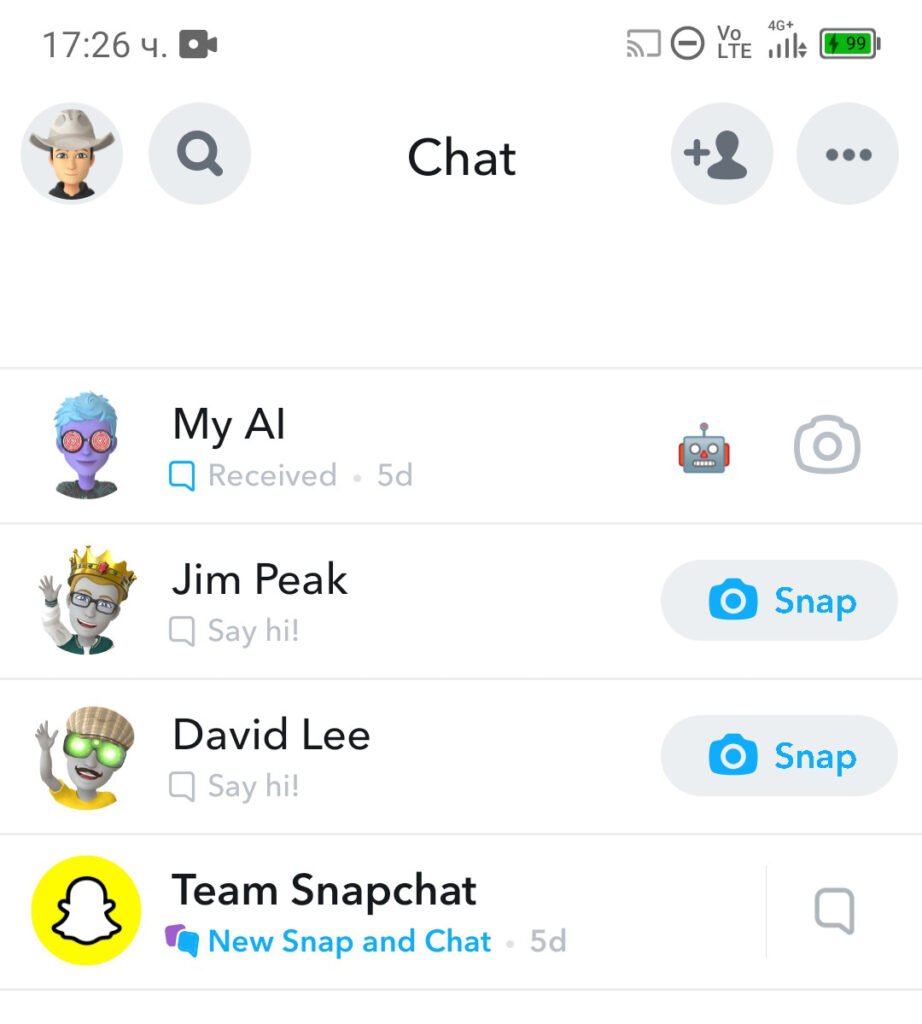
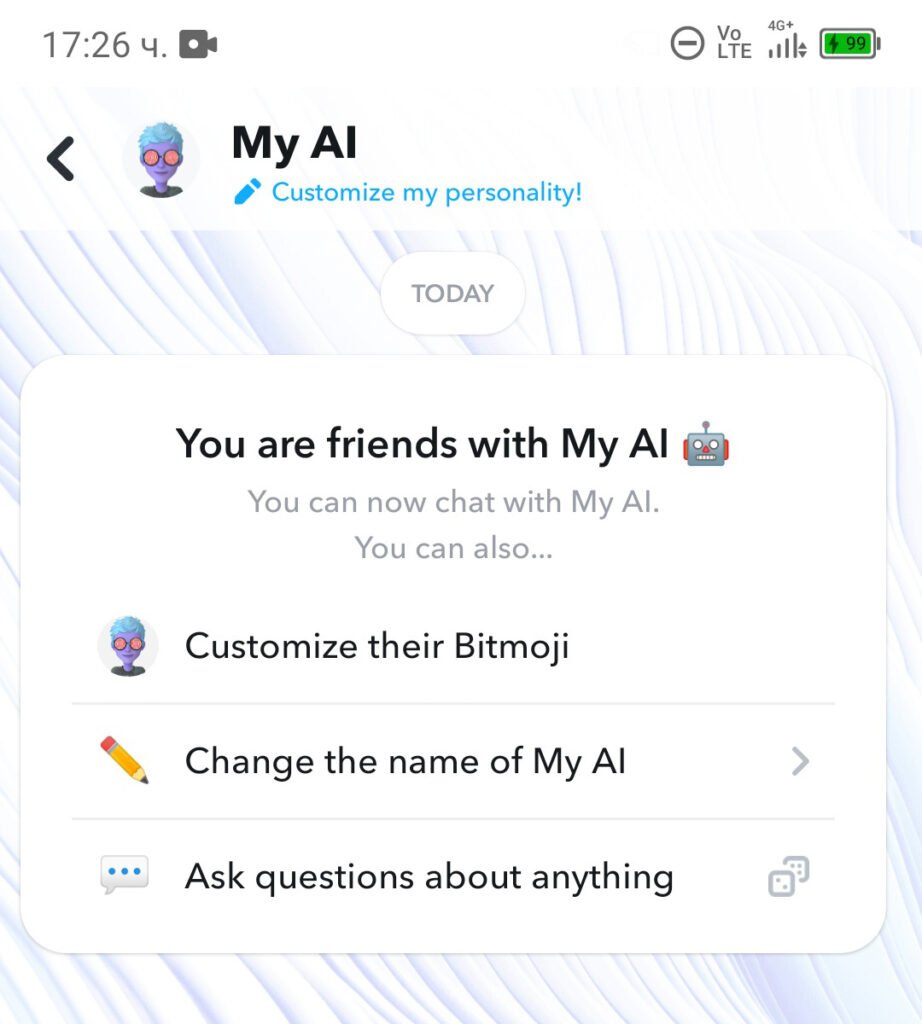
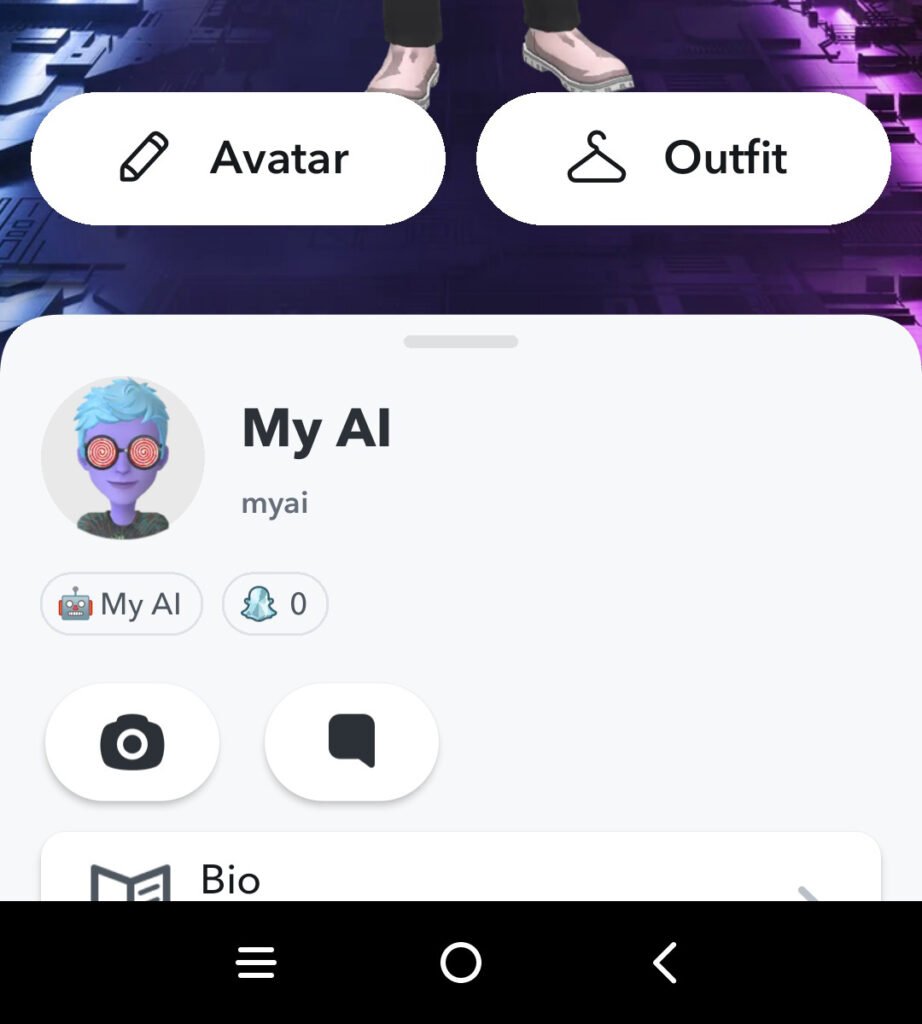
2. Tap on My AI
Alright, you made it to the My AI chat – nice one! Once you’re in, you’ll see some nifty suggestions on what you can throw at My AI. This AI buddy is your go-to for questions, so ask away. It’s like having your own pocket-sized expert right in your Snapchat chat. How cool is that?
So, there you have it, fam! Two simple steps to get My AI up and running on Snapchat. Now, go ahead, have a blast, and see what My AI can do for ya. It’s a whole world of fun and knowledge right at your fingertips! 🚀👾
Related posts
Frequently Asked Questions
First off, if you can’t spot My AI, don’t freak out. You can try a few things to make it pop back up on your Snapchat like a ninja:
1. Update Snapchat: Make sure your Snapchat app is flexing the latest version. Hit up the App Store or Google Play Store to see if there’s an update waiting for ya.
2. Restart that device: Sometimes, a quick reboot can fix those pesky software glitches that are ghosting your AI buddy.
3. Clear Snapchat Cache: Get rid of those temporary files that might be messing things up. On Android, go to Settings > Apps > Snapchat > Storage & cache > Clear cache. On iOS, hit up Settings > General > iPhone Storage > Snapchat > Offload App.
4. Log out and back in: This one’s like hitting the refresh button. Log out of Snapchat and then sign back in. It might just do the trick.
5. Browser access: If all else fails, try accessing My AI through a web browser.
And if you’ve tried all these moves and My AI is still playing hide and seek, hit up Snapchat support for some backup.
My AI is like this cool chatbot from Snapchat. It’s got its superpowers from OpenAI’s ChatGPT, the same tech behind Bard. My AI might be a work in progress, but it’s already doing some impressive stuff, like:
– Giving you the 411 in a mega-informative way, even if your questions are weird and wacky.
– Helping you out with tasks, from planning a weekend getaway to picking a bomb gift for your homie, and even writing a sick poem.
– Dishing out different kinds of text goodies, like poems, code, scripts, tunes, emails, and letters.
To hunt down My AI on Snapchat, follow these smooth moves:
1. Open up Snapchat – duh!
2. Swipe right from the Camera screen to unleash the Chat screen.
3. You’ll spot My AI right at the top of the Chat screen.
4. Tap on My AI and let the convo begin!
If you’re tired of calling My AI by the same old name, no biggie. You can switch it up with these tricks:
1. Open Snapchat like a boss.
2. Head to the Chat screen.
3. Tap on My AI.
4. Find Change the name of My AI, and click that.
5. Type in the fresh name you want.
6. Hit Save, and you’re good to go. Or…
Or if you’re feeling fancy, do it this way:
1. Fire up Snapchat.
2. Get to the Chat screen.
3. Click on My AI Bitmoji.
4. Tap on My AI next to the Bitmoji.
5. Drop in that new name.
6. Hit Save and rock on.
1. Go to your Friendship Profile with My AI.
2. Get your game on with the 3D Bitmoji header.
3. Hit up Avatar and give your Bitmoji a makeover.
4. Click Save to lock in that fresh look.
5. Now, for some outfit flair, tap Outfit and choose the dopest clothes for your Bitmoji.
6. Save that swag.
– Ask My AI for the lowdown on planning a weekend getaway.
– Hit it up for a hot gift idea for your bestie’s birthday.
– Get creative and have My AI whip up a rad poem, maybe about your cat.
– Need a language change? My AI can translate text like a pro.
– If you’re a code wizard, My AI can drop some code snippets for you.
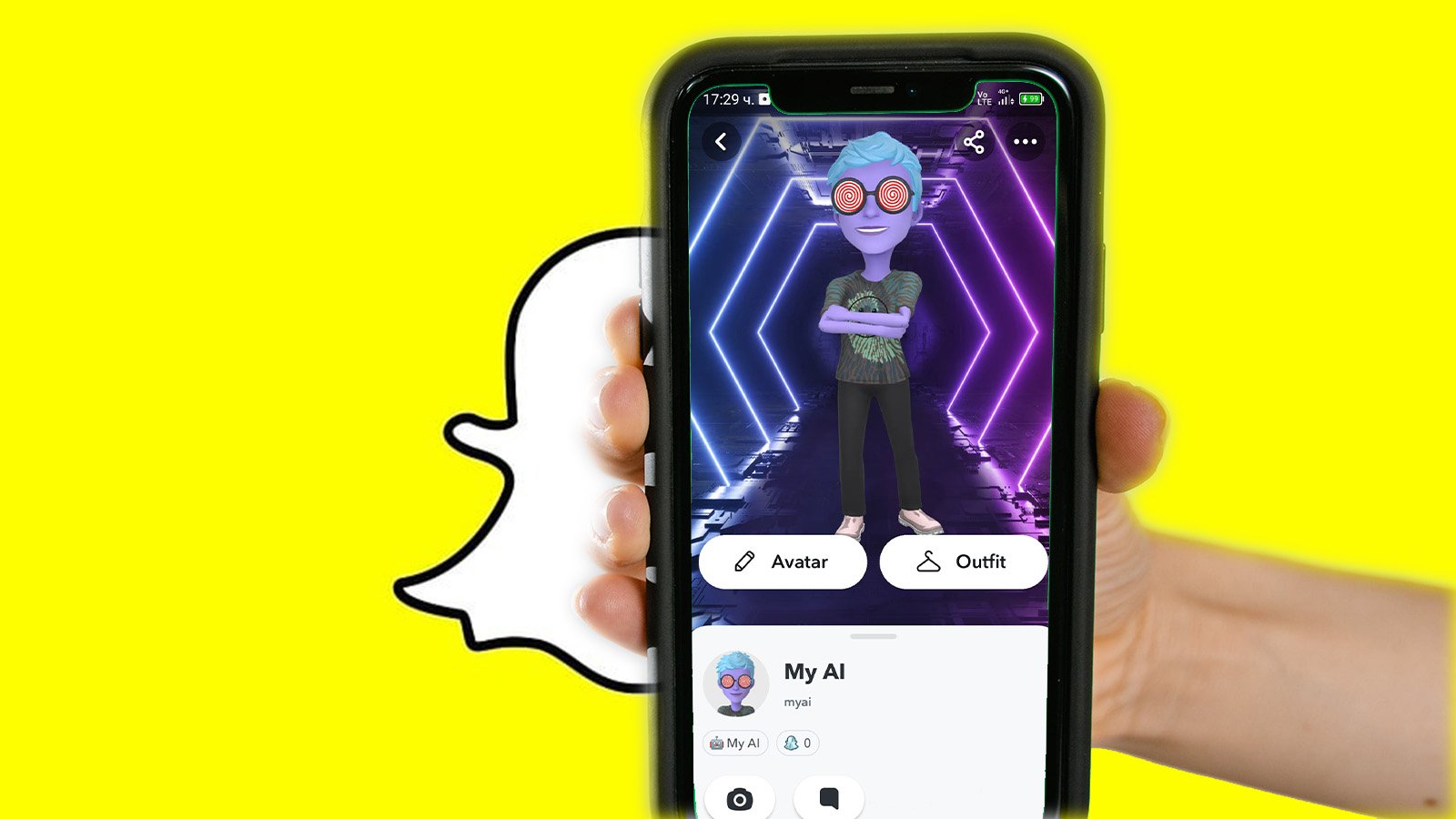
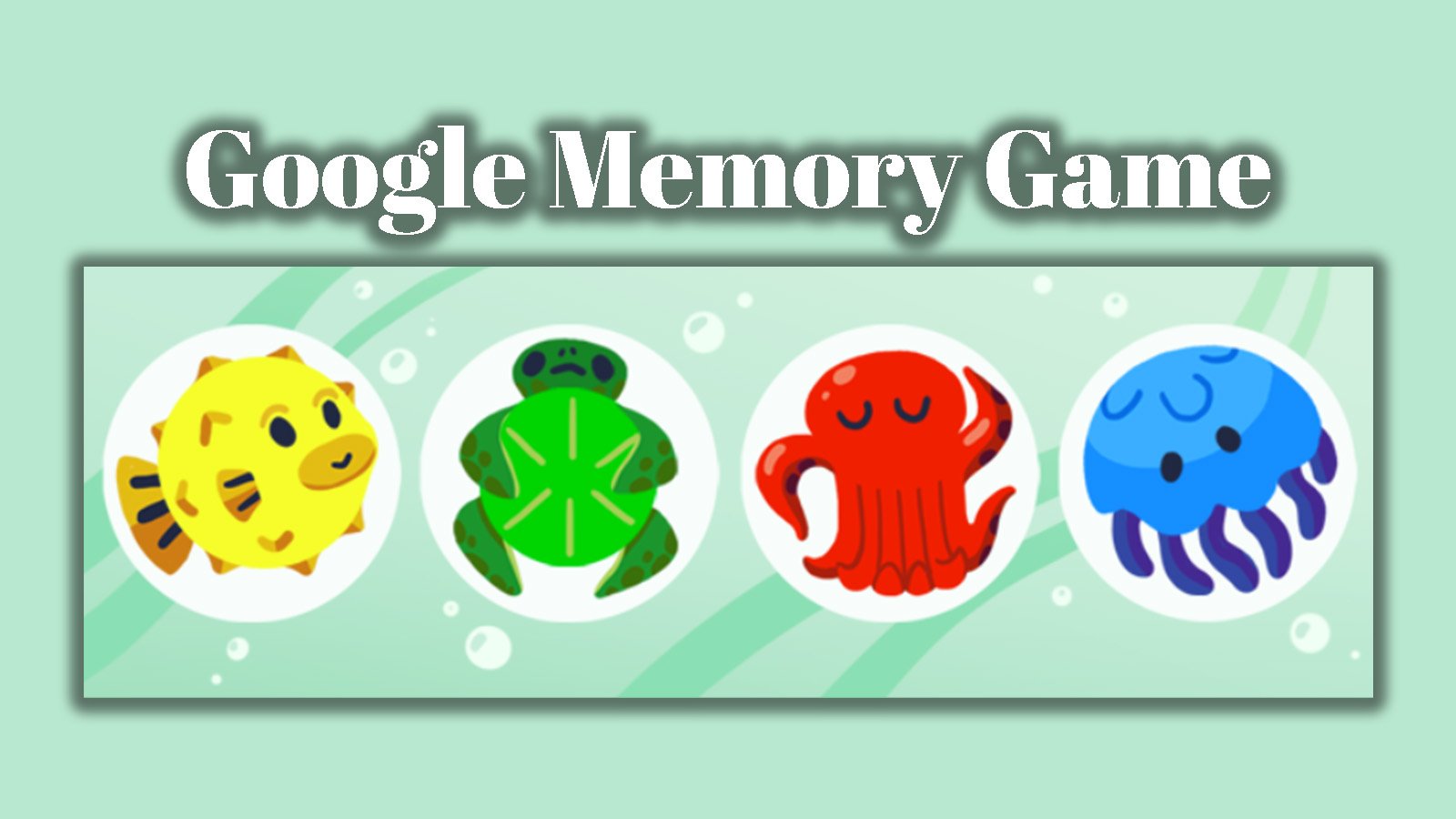


 How To Delete Snapchat Messages Easy
How To Delete Snapchat Messages Easy