Are you having trouble figuring out how to turn on Dark Mode on Snapchat? Did you know that the feature is now available for free on both Android and iOS devices?
This blog post will provide step-by-step instructions on how to activate dark mode in Snapchat, including settings changes for Android and iOS.
Get ready to make your experience with Snapchat even better—let’s dive into Dark Mode!
Table of contents
What is Dark Mode in Snapchat?
Snapchat Dark Mode is a feature that can be enabled in the app’s settings, allowing it to display its user interface with dark colors rather than bright white or light backgrounds.
This mode helps reduce eye strain and fatigue while using the app, as well as conserve battery life on OLED devices.
Furthermore, since switching to darker tones can make text easier to read under certain lighting conditions, users will find reading long messages more enjoyable.
The feature also has been optimized for lowlight adaptation so users won’t be blinded when using their phones at night.
Typically found by going into Settings followed by selecting App Appearance after which one can choose either Always Light or Always Dark depending on their preference.
How to Turn On Dark Mode Option on Android
Changing the appearance of your Snapchat on Android is very easy.
You can change to dark mode on Android device using the following steps:
- Open Snapchat App
- Go to the Settings menu
- Scroll down and choose App Appearance
- Tap on Always Dark
- Select Restart now on your screen
How to Turn On Dark Mode Option on iPhone
The following steps will enable dark mode in Snapchat for iOS
- Open Snapchat App
- Tap on the Settings icon
- Tap on App Appearance
- Select Always Dark
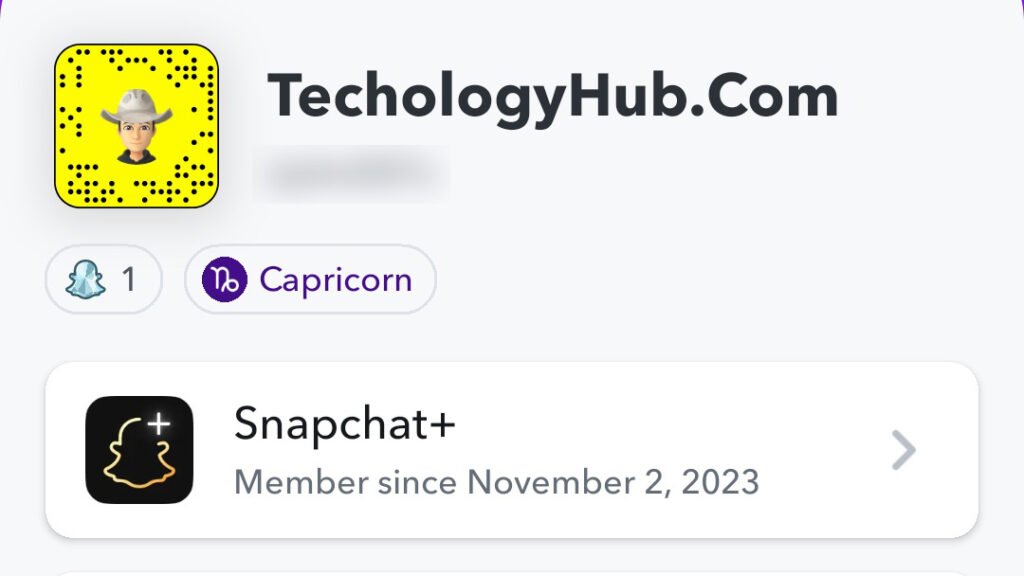
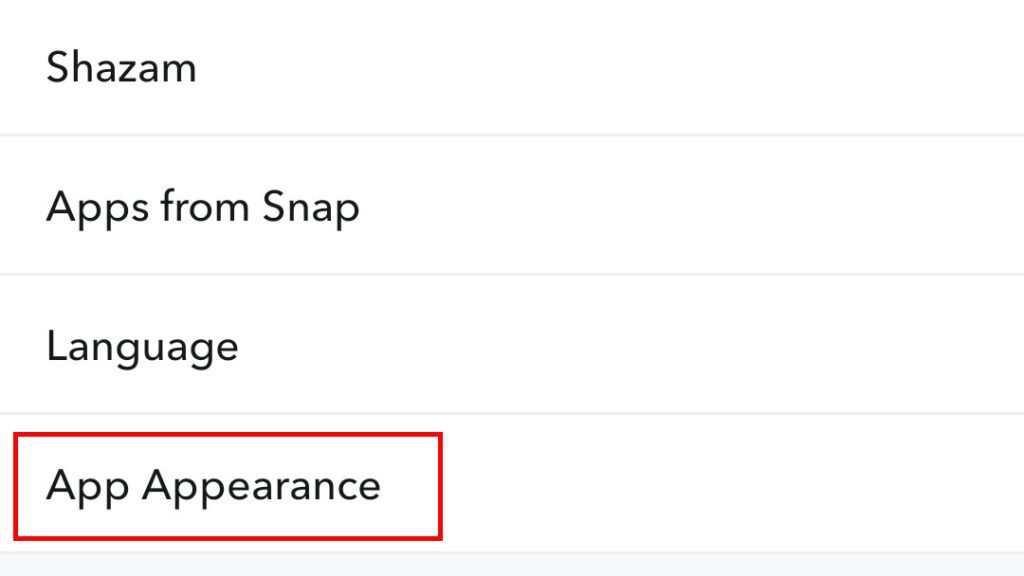
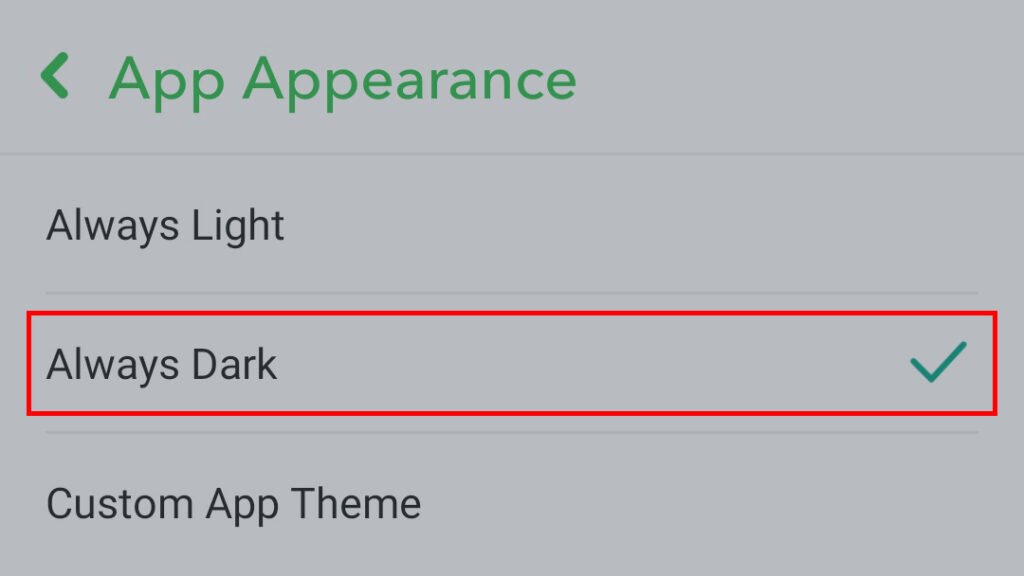
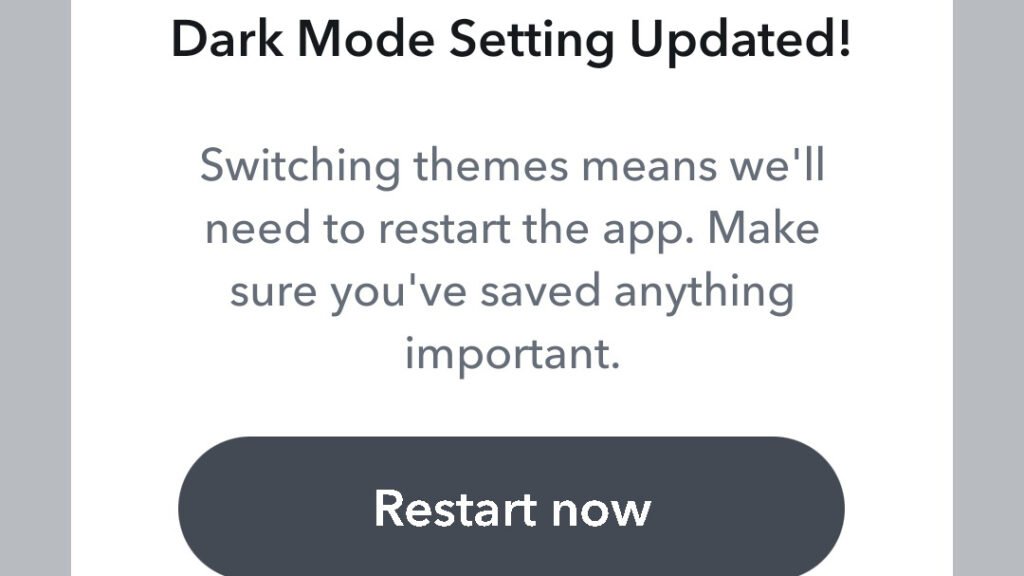
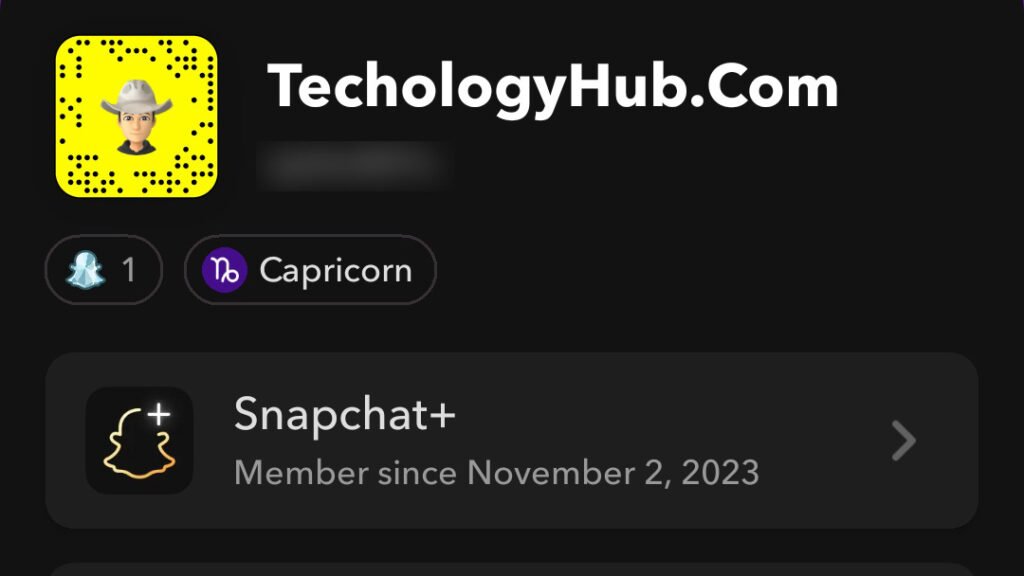
You may need to restart the app.
Now you can enjoy the dark view of your Snapchat App.
Dark Mode in Snapchat is Now Free for Android Users
Previously, the Dark Mode feature in Snapchat was only available to iPhone users who had purchased a premium membership. Now, Android users can also enjoy this feature free of cost and at no extra charge.
Previously behind a paywall
Users of Snapchat were previously locked out from accessing the app’s dark mode.
When the feature was first introduced, a monthly subscription called Snapchat+ was needed to gain access to this paid feature.
This subscription mandated Android users pay a $4 fee every month for them to opt into dark mode through Snapchat+, resulting in unequal accessibility between iOS and Android users.
Unfortunately, this system sparked widespread criticism among many users for unfairly restricting the use of the popular features based on device platforms; especially since it wasn’t a free feature solely by choice.
Now the feature is available to every Android user free of charge.
This new free accessibility furthers Snapchat’s goal of offering an equal experience to everyone regardless of financial situation and encourages every user to use this feature as it is a more conducive environment for viewing photos and videos, especially at night or in dimly lit spaces.
It also promises a better overall user experience where viewers can adjust their story-watching preference based on their convenience rather than depending entirely on the lighting conditions available around them, all while ensuring greater visibility- another important factor when trying out different features like Lenses etc.
Conclusion
The dark mode feature on Snapchat is available for both Android and iOS, making it incredibly easy for users to access.
Not only does dark mode make the Snapchat app look more aesthetically appealing, but it can also help reduce eye strain and conserve battery life.
By following the steps outlined above, enabling dark mode on Snapchat is simple and free to all users with an Android device.
However, before switching over to a new theme be sure to turn off notifications for Dark Mode not to interfere with them!
Consequently, by taking these few quick steps you’ll be able to enjoy the benefits of dark mode as soon as possible.
Related articles:
FAQs
1. Go to Settings
2. Tap on App Appearance
3. Select Always Dark
4. Choose Restart now
Energy consumption, improving visibility in low lighting conditions, and providing relief from eyestrain that can be caused by bright displays.
Dark Mode changes the color scheme of a user’s phone settings and apps so that they use darker shades instead of brighter colors like white or yellow. This helps reduce eye strain while using devices at night.

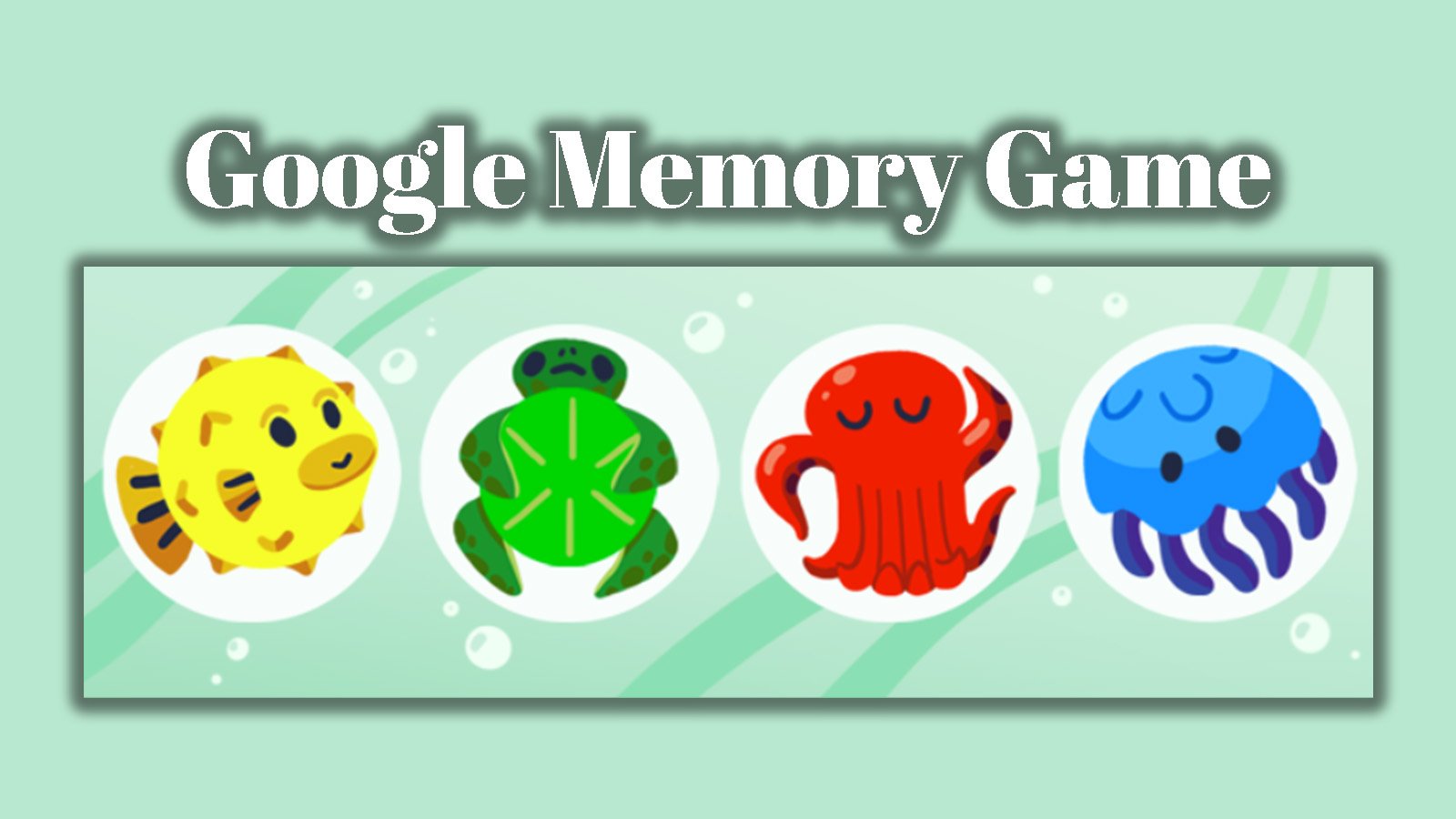

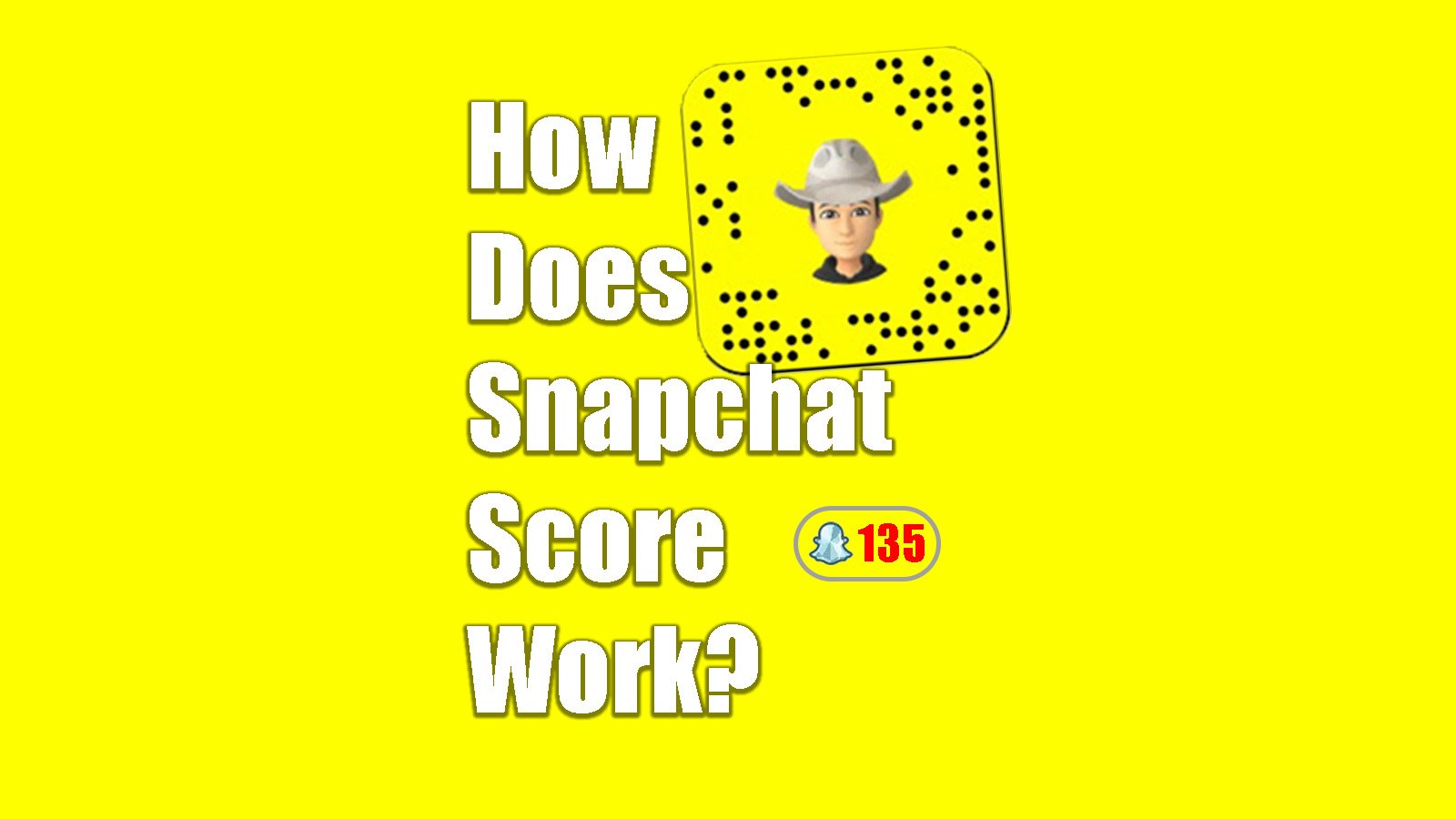
 What is AIPRM for ChatGPT Chrome Extension?
What is AIPRM for ChatGPT Chrome Extension?