Do you want to know how to delete Snapchat messages? Whether it’s an embarrassing message or a conversation you would rather forget, deleting them is easier than ever. Here are the essentials of how to quickly and securely remove Snapchats from all devices.
In this blog post, we will look at different methods for deleting both individual messages in chat conversations and entire conversations on Snapchat. We’ll also provide some helpful tips for making sure that successfully deleted messages stay out of sight indefinitely.
Learn all about removing Snapchat content with these simple step-by-step instructions – read on!
Table of contents
How to Delete Messages on Snapchat
Easily delete conversations from the chat feed, and your individual messages and use the “Clear Conversations”.
Clearing conversations from your chat feed
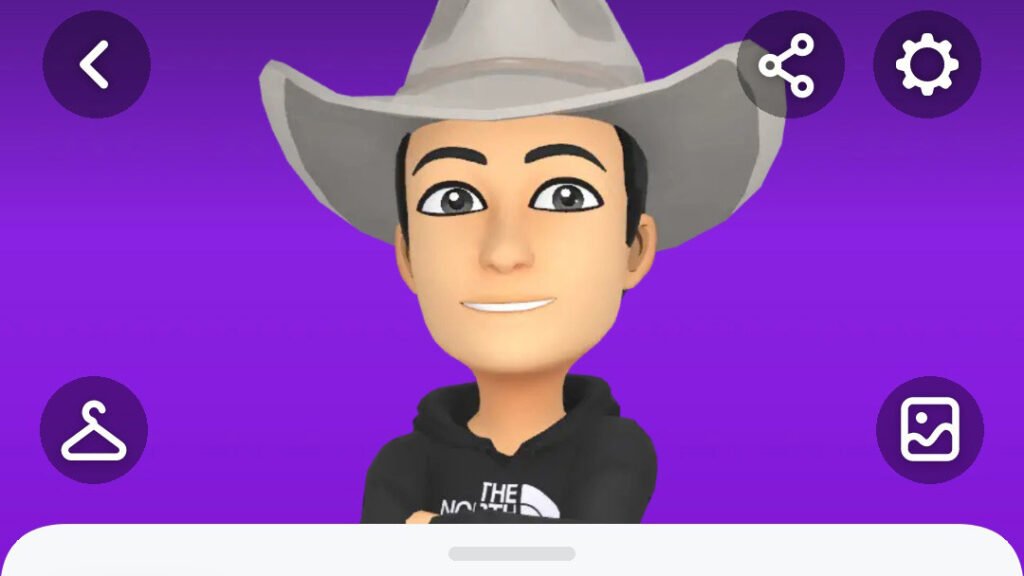
To clear a conversation from your chat feed on Snapchat, go to Settings by tapping the ⚙️ button on the Profile screen.
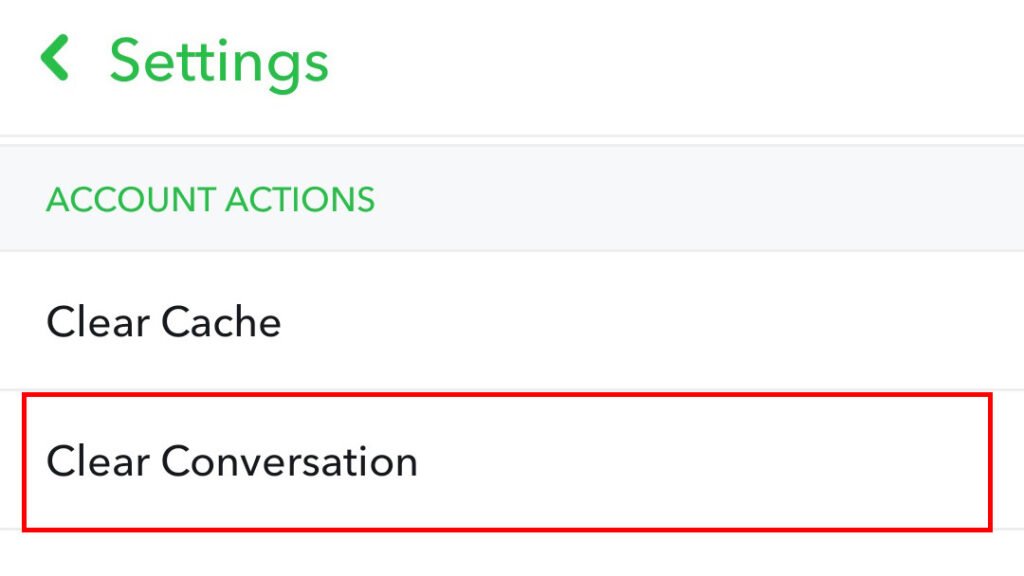
Scroll down and tap on “Clear Conversations” in the Settings menu.
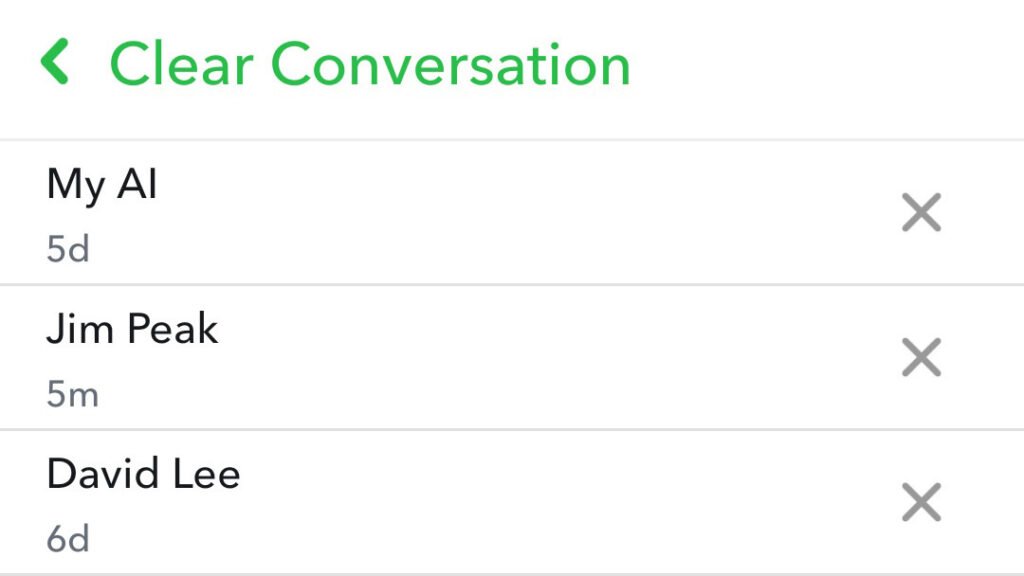
Here you’ll see all of your conversations listed. Tap the “✖️” symbol next to the conversation name to delete it.
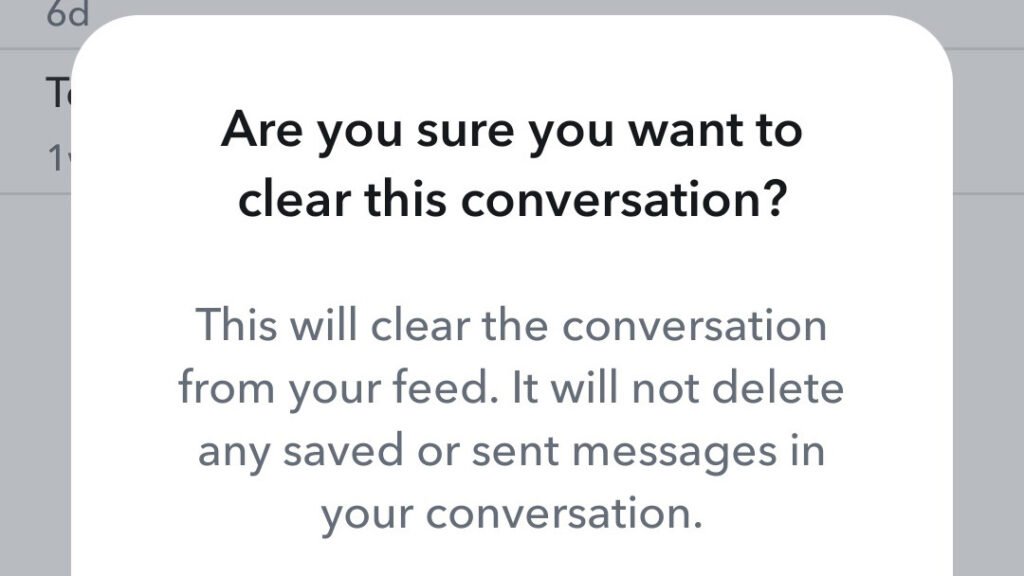
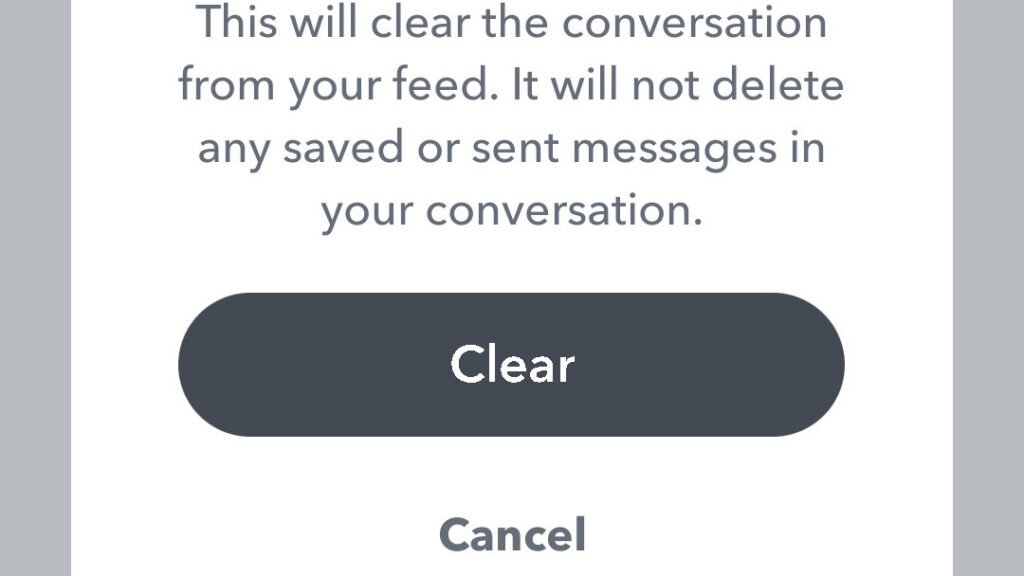
A new button appears with the option to “Clear” or “Cancel.” By selecting Clear, all messages in that conversation will be deleted from their chat feed.
When this is done, Snaps originally sent or saved in Chat are set to be automatically deleted from Snapchat servers and removed from friends’ devices after 30 days with no action required by users if their Privacy Settings Message controls are set at Default level (Settings > Account Actions > Delete Chats).
Advanced Features for Deleting Snapchat Messages
Snapchat includes special features to help users delete messages more quickly and easily, such as the Autodelete function that lets you set a timer for when messages are automatically deleted.
Auto-delete messages after a certain amount of time
Snapchat’s default setting is to automatically delete most messages once they have been viewed or expired, but users can opt to change this setting.
By swiping right from the Camera screen to go to the Chat screen, pressing and holding on a friend’s name, and tapping ‘Chat Settings’, users are able to access options for changing their chat settings.
This includes selecting how long chats will stay before they are automatically deleted after being viewed. For example, if you select ‘24 hours after viewing’ then your messages will be deleted 24 hours after being opened.
Tips for Deleting Messages on Snapchat without the other person knowing
When it comes to deleting messages on Snapchat without the other person knowing, there are several features and techniques users can utilize. A helpful feature for those who want to delete their message quickly is the “Clear Conversation” or “Delete” function.
This allows users to remove all saved conversations in one easy step, while also ensuring that no recovery of old conversation logs is possible. Additionally, because this process clears both sides of any past exchange, users remain confident that their brief interactions with others have been completely erased from existence.
Another option available when trying to delete a Snapchat message discreetly is setting an autodelete timer. This tool gives users the ability to select how long they would like a snap exchanged between them last before automatically disappearing without involving any third-party app or service outside of Snapchat itself.
Conclusion
Deleting messages on Snapchat is a quick and easy process that can help keep conversations clean and organized. Whether it’s a message you sent or received, there are several ways to delete either individual messages or entire conversations with ease.
It’s important for Snapchat users to always be mindful of what they are sending as well as saving because once something has been shared it will never permanently go away unless the person receiving the message deletes it first.
By understanding all of the options available to clear out content from their chat feed or existing messages, Snapchat users can have peace of mind knowing that their digital footprint is safe even after conversations come to an end.
FAQs
1. How do I delete messages on Snapchat?
You can delete an entire conversation by pressing down and holding on to the name of the person until a menu window appears with the option ‘Chat Settings‘ > ‘Clear from Chat Feed‘.
2. Can both users in a Snapchat conversation remove messages they have exchanged?
Yes! Users are able to unsend their own sent messages from other users’ screens but both sides still need to manually clear it from their phone for a full removal.
3. Is there another way to erase saved conversations?
To completely remove all saved snaps between two people, switch off ‘save’ under settings – memories, then select unwanted chats one by one and tap each snap individually before selecting unfavorite for batch deletion.- Whether this will be permanent or not depends upon whether that same user has any backup devices that also contain them or even enables the auto-save feature in the memories tab again after clearing buffers/cache-related issues as this affects memory management so much when encountering errors on normally intended operations.
Related:

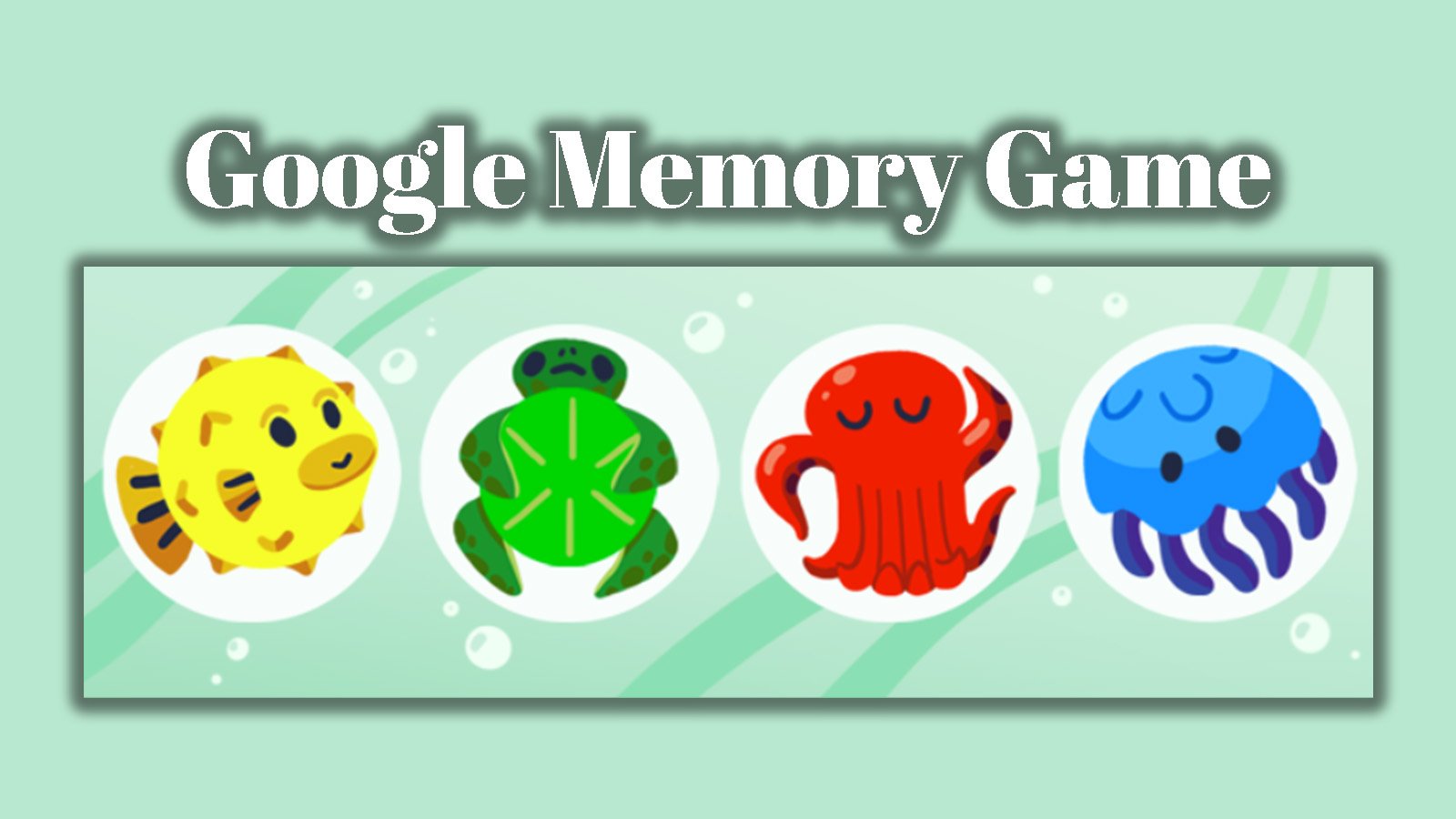


 How Does Snapchat Score Work? Complete Snap Score Guide!
How Does Snapchat Score Work? Complete Snap Score Guide!