Ever found yourself looking at your Snapchat and thinking, How on earth do I get rid of My AI? At the risk of bursting your bubble, you’re in for a curveball: it’s not as straightforward as you’d hoped. Yet, before you throw in the towel, there’s light at the end of this digital tunnel.
As someone who’s navigated this maze called Snapchat and all its nifty quirks for years, let me assure you: While making ‘My AI’ vanish completely might seem like finding a unicorn, there’s a neat little hat trick to give it the slip from your chat feed.
How to Get Rid of My AI on Snapchat
If you’re not subscribed to Snapchat Plus, there is no method to eliminate it from your chats. In this case, you can opt to delete your conversations with My AI.
Remove My AI For Snapchat+ Subscribers
The following actions with remove My AI from your chat feed and
will also unpin it.
1. Go to your Chat tab

2. Press and hold on to My AI chat
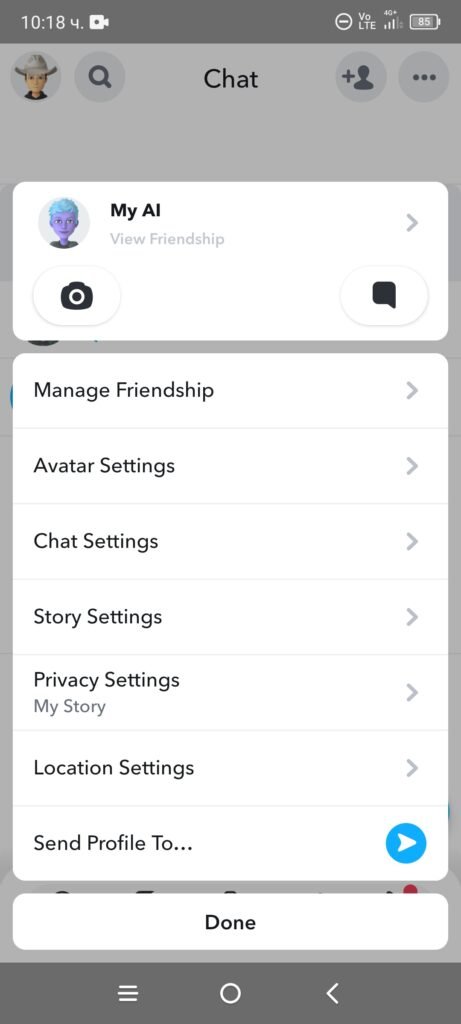
3. Go to Chat Settings
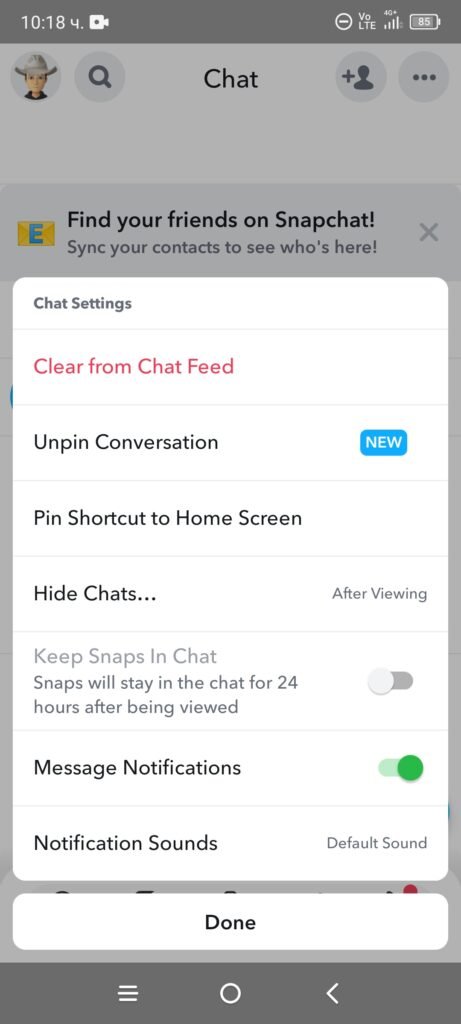
4. Tap Clear from Chat Feed and then Clear to confirm
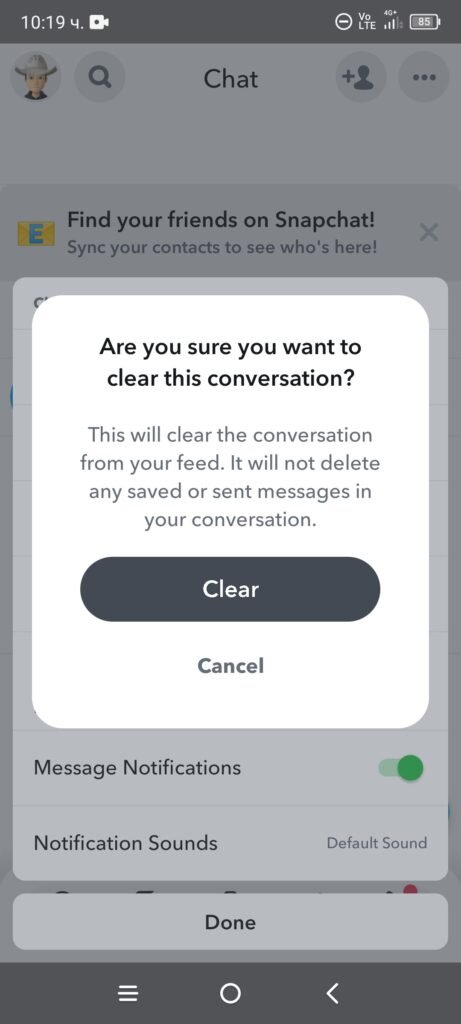
Source: Official Snapchat Support
Option For Users Without Snapchat+
The actions below will delete your conversations with My AI.
1. Go to your Chat tab
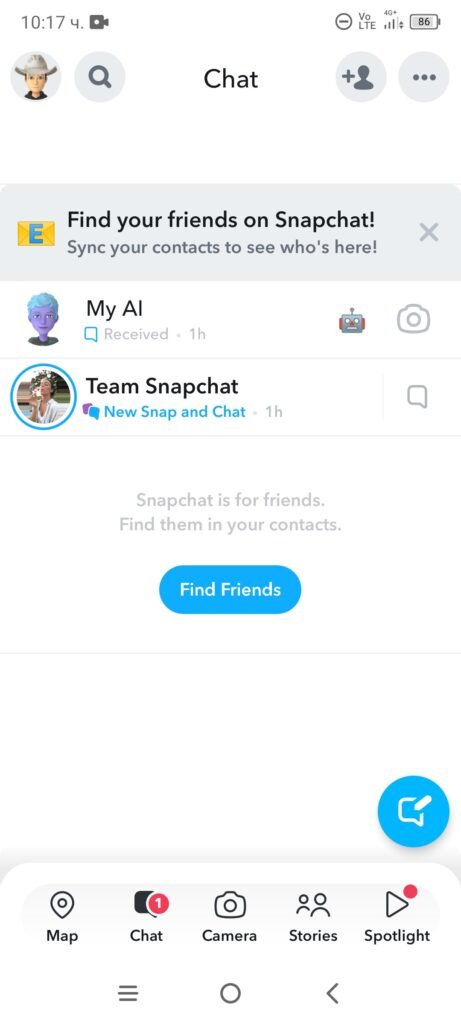
2. Tap on your profile icon in the upper left corner
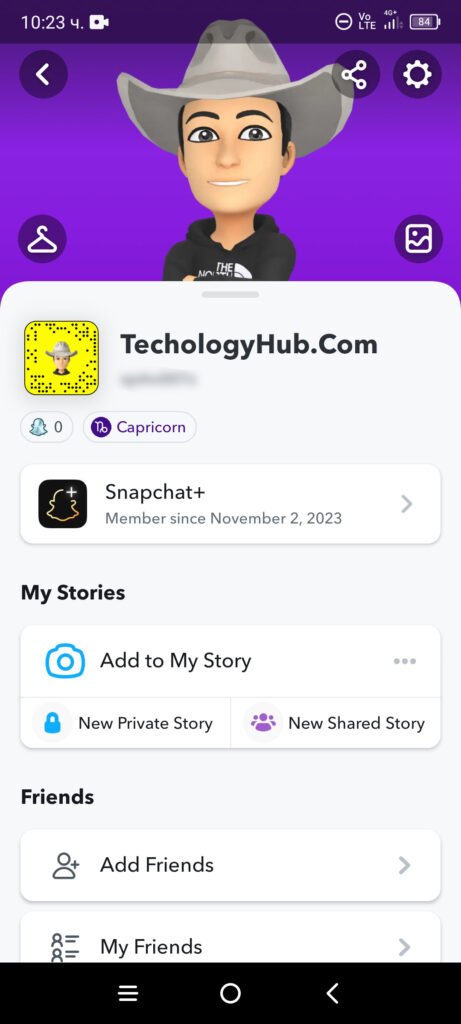
3. Tap on the settings icon in the upper right corner
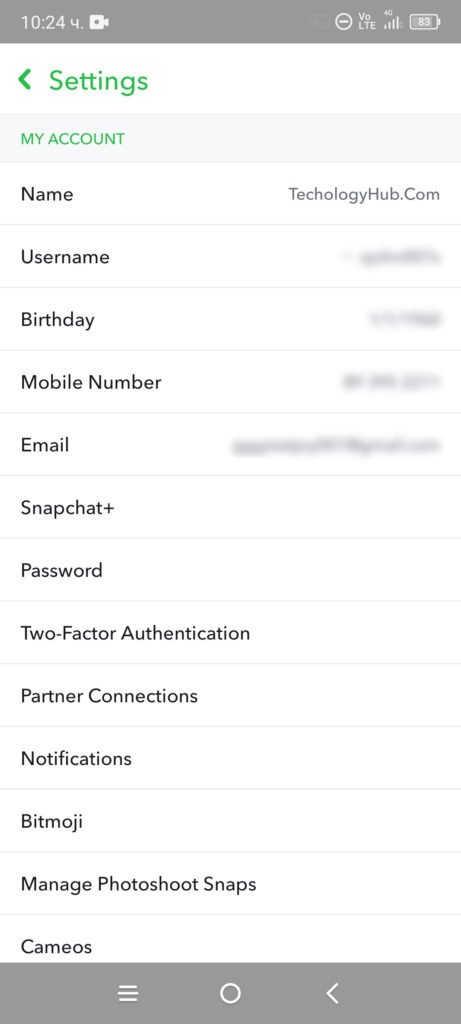
4. Scroll down to the Account Actions section and tap on Clear My AI Data

5. Tap on Confirm to delete the conversation with the cat bot
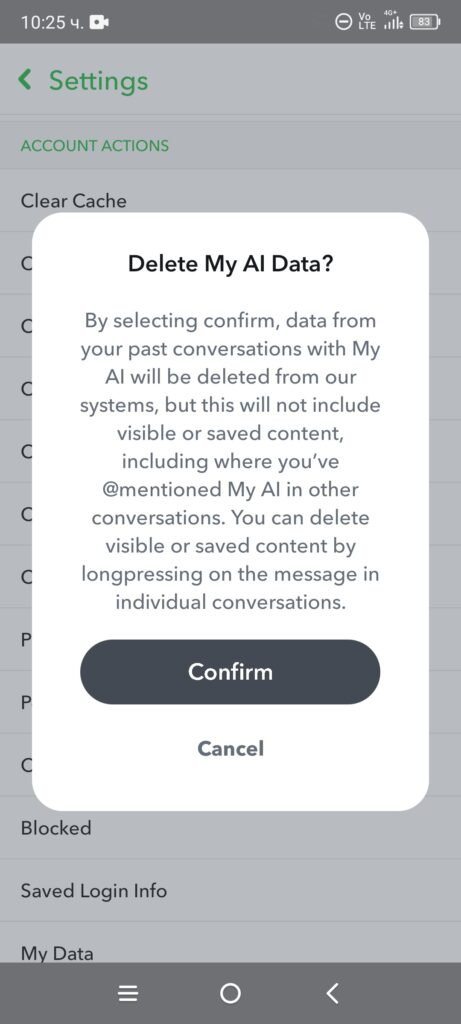

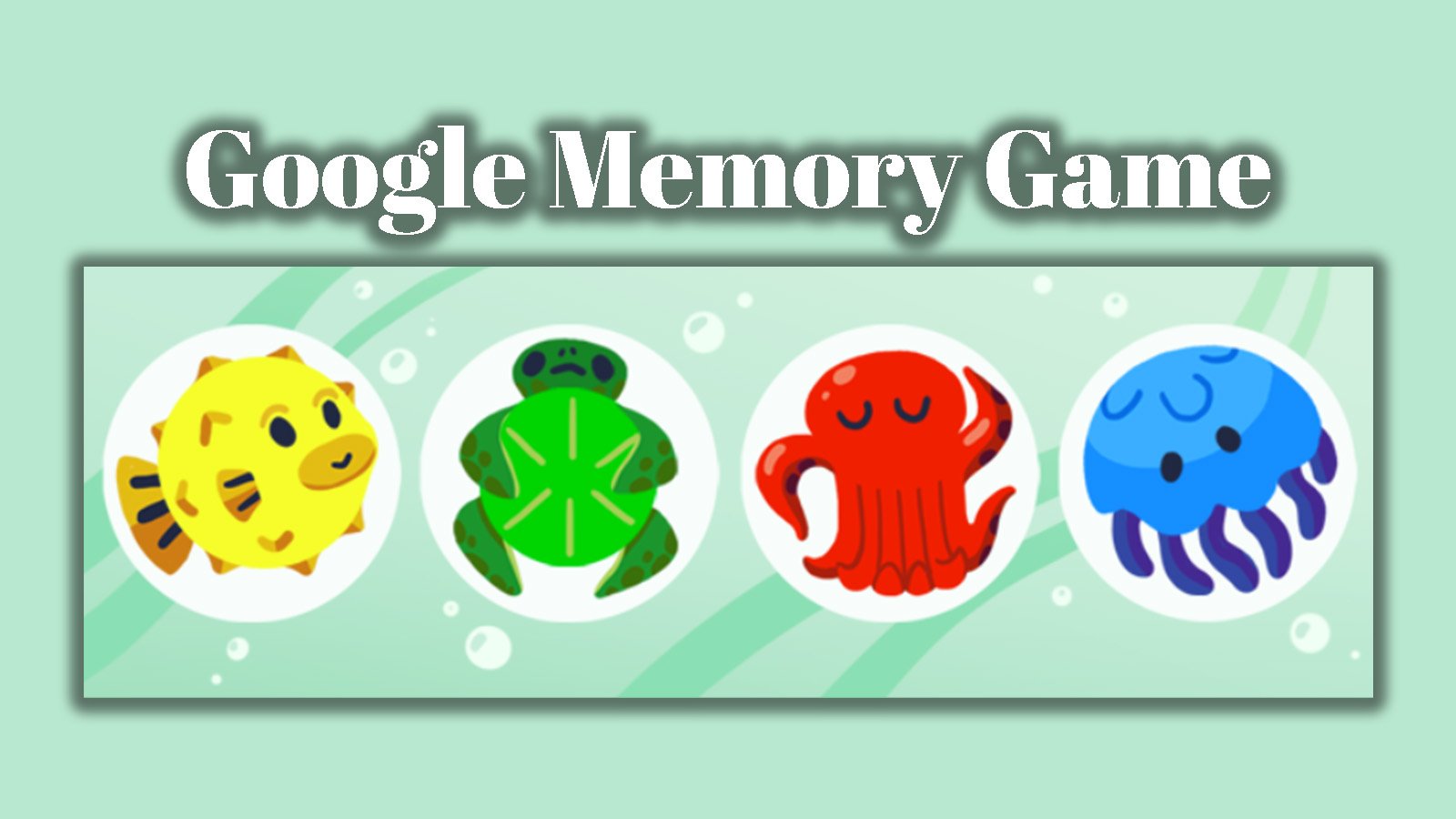


 What is Snapchat Planets? Friend Solar System Explained
What is Snapchat Planets? Friend Solar System Explained